
Understanding the cp Command: A Vital Tool for Bash Users
The cp command is a fundamental aspect of using the Bash shell in Unix-based systems, and grasping its functionality can significantly enhance your command-line skills. This article provides a clear overview of how to use the cp command effectively, including essential options that can optimize its usage in various scenarios.
Basic Syntax and Usage
At its core, the cp command allows users to copy files and directories from one location to another within the file system. The basic syntax is straightforward:
cp [options] source destinationHere, source refers to the file or directory you want to copy, and destination is the target location where the copy will be placed. For instance, executing cp file.txt backup/ will create a copy of file.txt in the backup directory.
Exploring Options for Enhanced Functionality
The cp command extends beyond simple file copying. It comes packed with options that can enhance its capabilities. Some of the most useful options include:
-
-r(or--recursive): Helps copy directories and their contents recursively. -
-i(or--interactive): Prompts you before overwriting an existing file. -
-u(or--update): Copies only when the source file is newer than the destination file or when the destination file is missing. -
-v(or--verbose): Displays a message for each file copied for easy tracking.
Using these options effectively can streamline your workflows, especially in large projects where file management becomes cumbersome.
Real-World Applications: Enhancing Productivity
The capabilities of the cp command are particularly evident in various real-world settings, such as software development, data management, and system administration. For example, developers often use cp to create backups of important files before making changes—ensuring data integrity and a safety net against errors. Similarly, in data migration tasks, the cp -r command facilitates the transfer of entire directories smoothly, saving time and effort.
Common Pitfalls to Avoid
While the cp command is powerful, users should be mindful of potential mistakes. One common pitfall is neglecting the -i option, which can lead to accidental overwrites of crucial files. Another issue arises from forgetting to use -r when attempting to copy directories, leading to error messages that can be frustrating for beginners. Familiarizing yourself with these pitfalls can enhance your command line proficiency significantly.
Conclusion: Mastering the cp Command
Understanding the cp command is not just crucial for navigating the Bash shell; it lays the groundwork for utilizing more advanced terminal functionalities. As you continue to explore the depths of Bash, the skills you acquire from mastering commands like cp will significantly boost your efficiency and prowess in any tech-related field.
If you want to deepen your understanding of Bash commands or explore how cp intersects with broader AI applications in business and technology—such as AI in healthcare or AI in finance—stay engaged with our continuing coverage of relevant topics.
 Add Row
Add Row  Add
Add 




 Add Row
Add Row  Add
Add 


Write A Comment